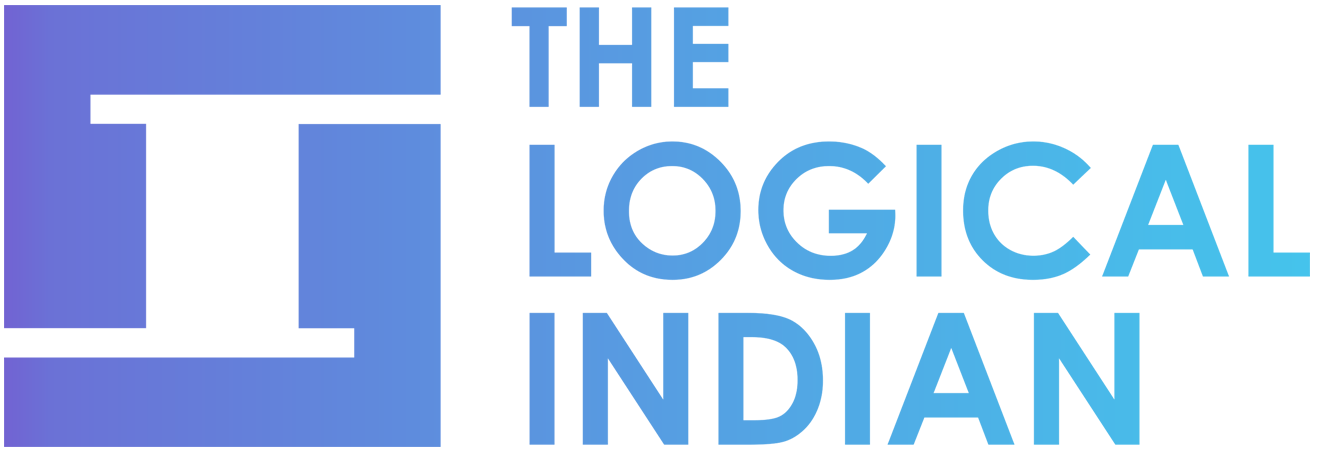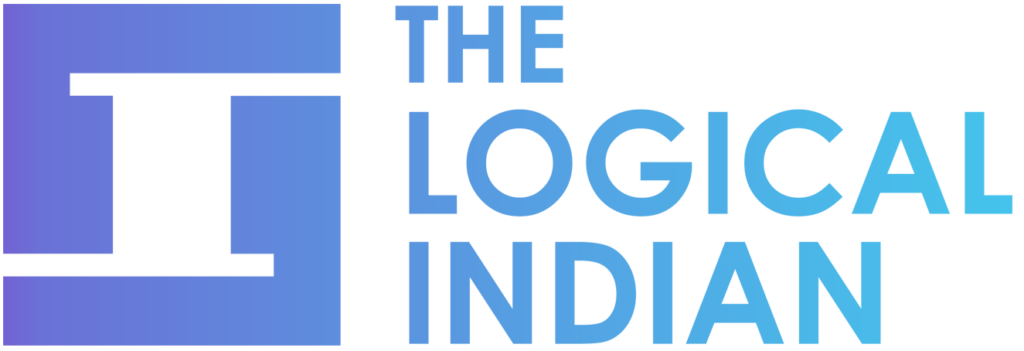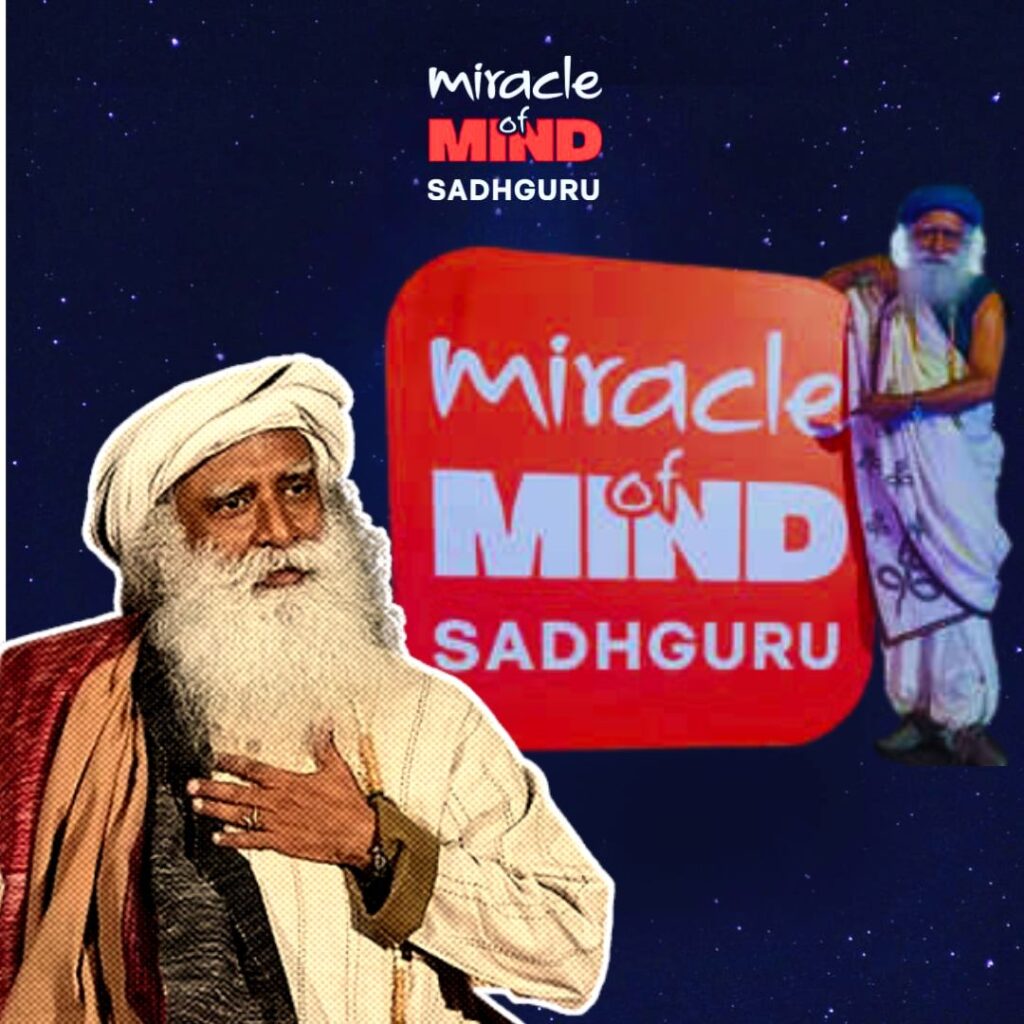While this feature is readily available in browsers like Firefox and Safari, Google Chrome users can now experiment with it too, albeit through a workaround. Here’s a step-by-step guide to enabling Reading Mode on your Google Chrome browser for a seamless reading experience.
Step 1: Ensure Your Browser is Updated
Start by making sure you are using the latest version of Google Chrome. This ensures compatibility with experimental features and enhances overall browser performance.
Step 2: Access Chrome’s Experimental Features Menu
Open a new browser window and type in the address bar. Press Enter, and you’ll enter Chrome’s experimental features menu.
Step 3: Search for Reading Mode and Enable It
Within the experimental features menu, use the search function to find “Reading Mode.” Once located, enable it. This action prompts you to relaunch your browser for the changes to take effect. Click on the “relaunch” option in the bottom right corner.
Step 4: Open Reading Mode
After the browser reopens, click on the side panel located in the top right corner and select “Reading Mode.” This activates the feature, providing a cleaner, distraction-free reading environment.
Step 5: Experience Reading Mode
Now, open any website of your choice. As you select text, it will automatically appear within the Reading Mode, conveniently positioned on the right side of the browser. This feature allows you to focus solely on the textual content, free from the visual noise often present on websites.
Step 6: Customize Your Experience
Reading Mode offers flexibility. You can close it with a single click, and depending on your preference, resize the Reading Mode window for a personalized reading experience.
It’s crucial to note that while enabling Reading Mode enhances your reading experience, experimental features come with a disclaimer. Google suggests that users be aware of potential issues, including loss of browser data and potential security and privacy risks. Proceed with caution, and enjoy a more streamlined reading experience on your Chrome browser.
Also Read: Market Update: Rupee Falls 5 Paise, Sets New All-Time Low at 83.33