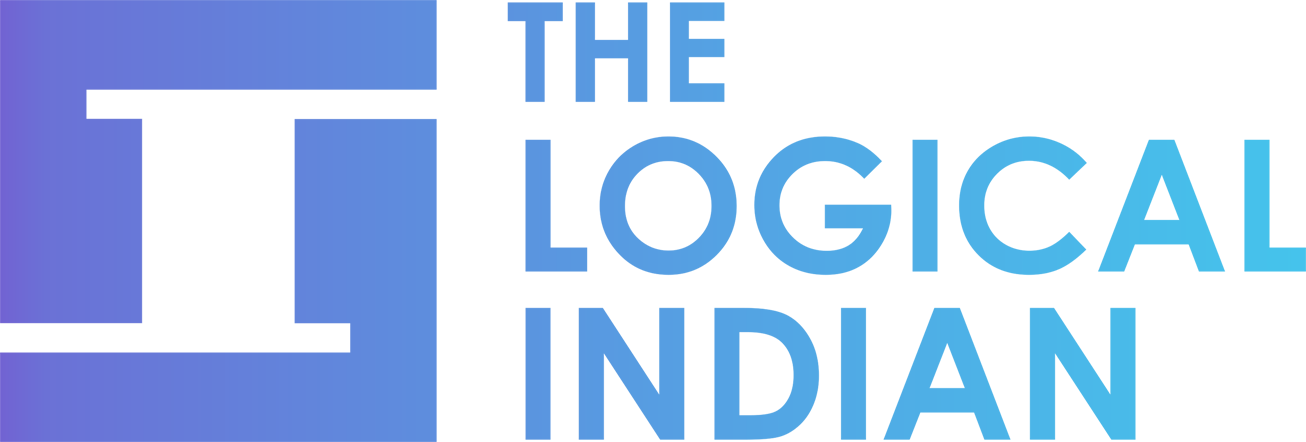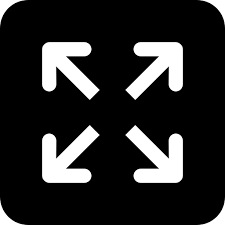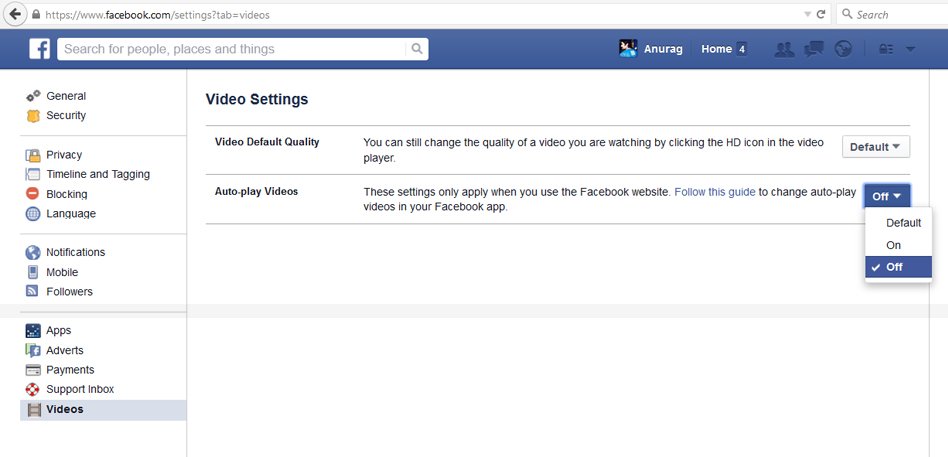
Here's How You Can Turn-Off Facebook Videos From Playing Automatically In Your News Feed
2 Oct 2015 6:15 AM GMT
Editor : Kumar Vishal Vishal
I believe that everyone has a story to tell, all you have to do is listen. I like learning new things and believe that there can never be an end to learning. Happy Browsing!
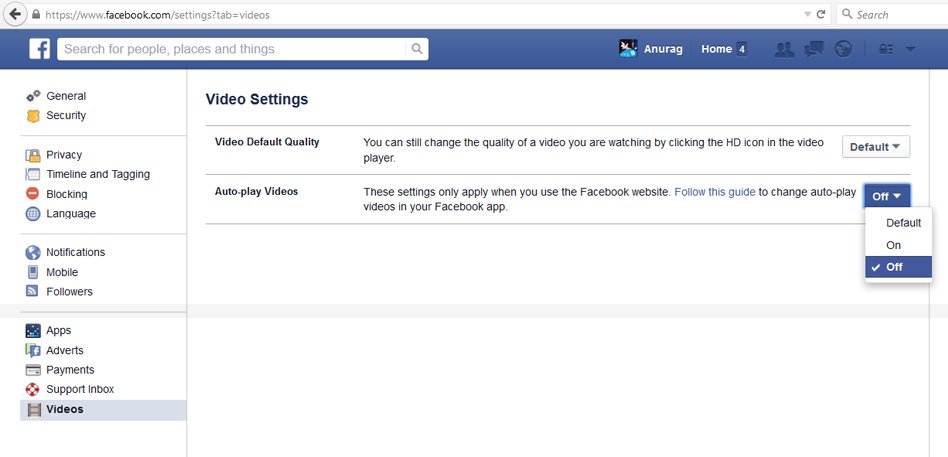
Image Courtesy: Iprospect
To stop videos from playing automatically on your computer:
- From the top right of Facebook, click
 and select Settings
and select Settings - Click Videos in the left menu
- Click the dropdown menu next to Auto-play Videos and select Off
To adjust the auto-play settings on your Android phone or tablet:
- Open the Facebook app
- Tap ≡
- Scroll down and tap App Settings
- Tap Video Auto-play
- Choose an option
Note: If you don’t see the Video Auto-play settings on your Android phone, log out of the Facebook app. When you log back into Facebook, Video Auto-play should be visible in App Settings.
To adjust the auto-play settings on your iPhone or iPad:
- Open the Facebook app
- Tap ≡
- Scroll down and tap Settings
- Tap Videos > Autoplay
- Choose an option
 All section
All section
 and select Settings
and select Settings