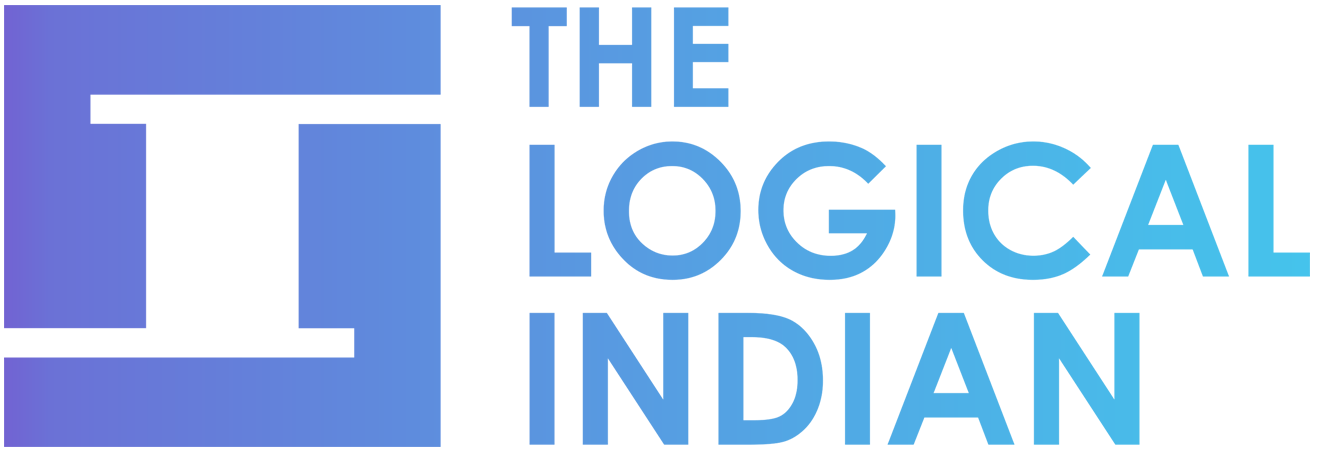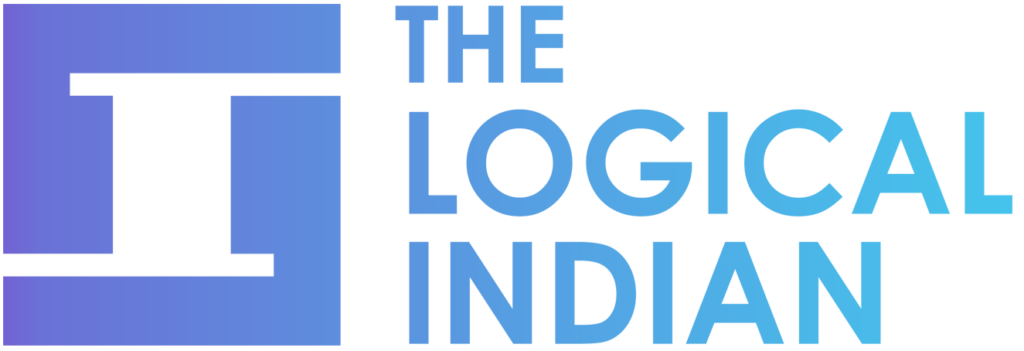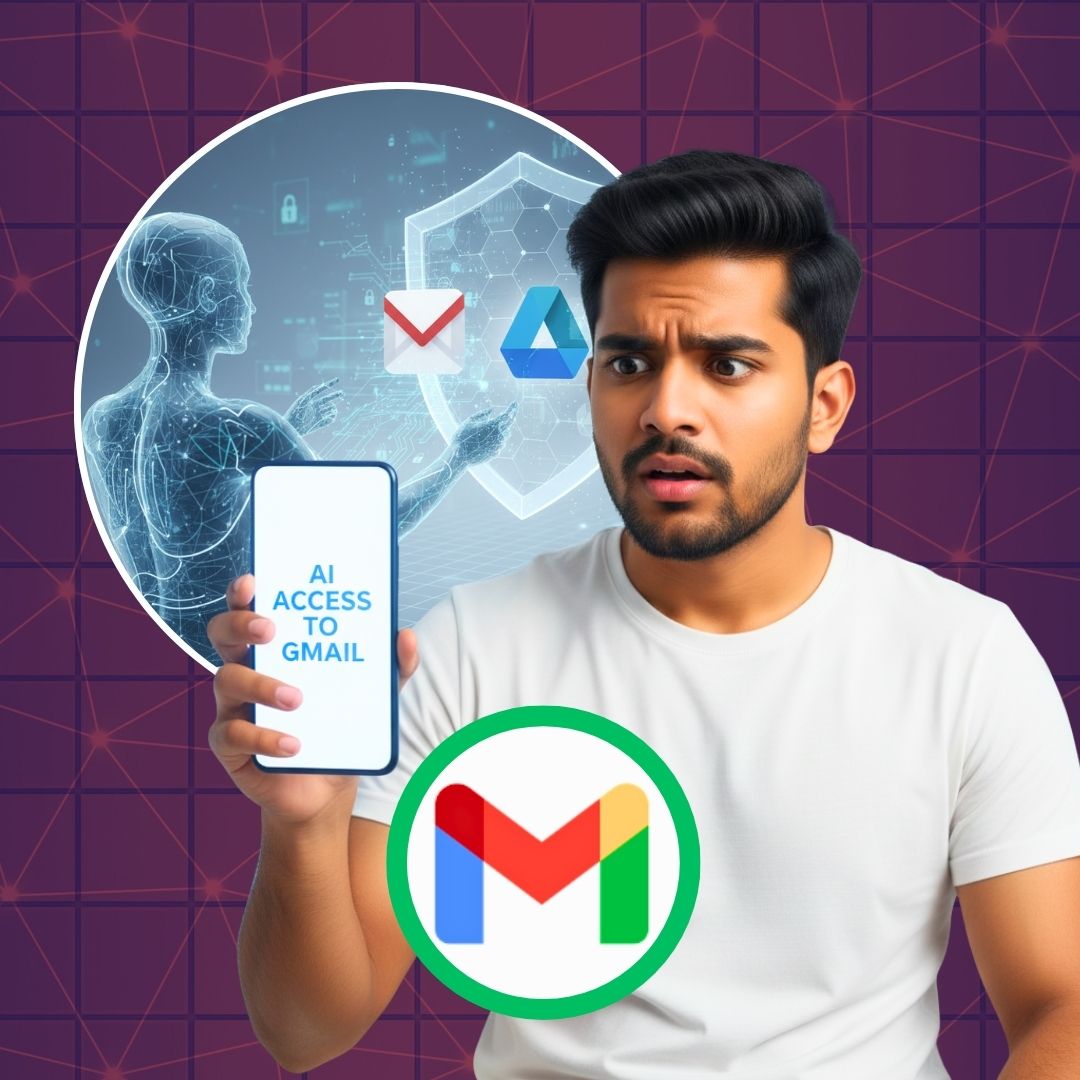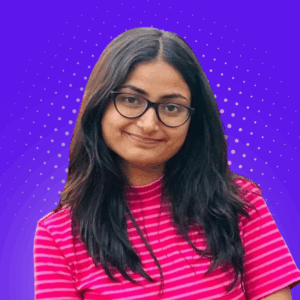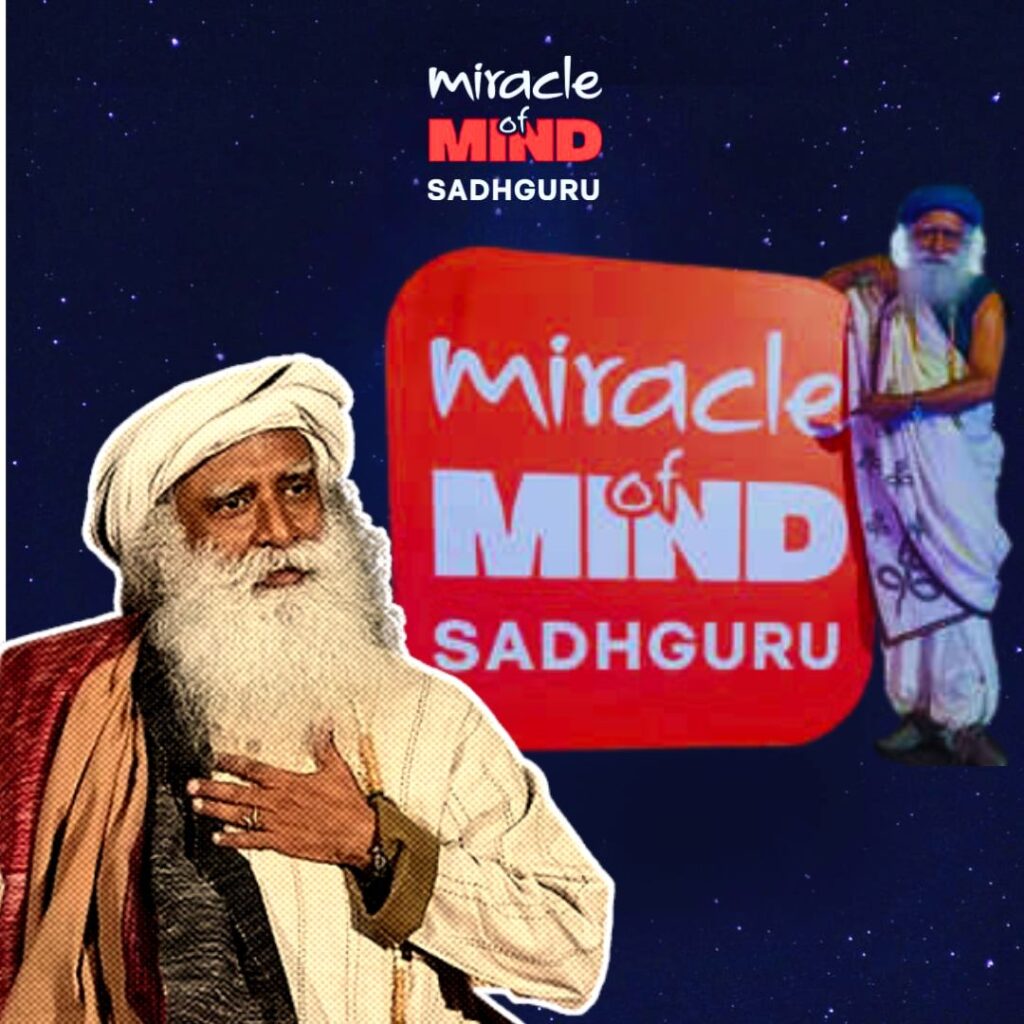Imagine checking your inbox one morning, only to discover that hidden behind the white Google-mail page was an AI quietly reading your messages, scanning attachments, noting your financial docs and private chats – and you never consciously said “OK go ahead”.
That’s exactly the moment many users are waking up to. A switch quietly flipped in the background of Gmail (and related services) that expands how deeply Gemini AI and smart-features tap your personal emails and files.
Here’s the story, why it matters and exactly how you can take back control.
What’s actually happening?
Back-in the summer of 2024 and into 2025, Google began rolling out major updates to Gmail / Workspace smart-features. For example:
- In June 2024 Google announced that Gemini would appear in the Gmail side panel, and that to enable that, “smart features and personalization” must be turned on.
- In early 2025-January, a Google Workspace blog explained updated smart feature settings to give users “more choice and control” but also emphasised how your data in Gmail/Drive/Calendar could be used to fuel AI features like Gemini summarizing content, creating drafts and integrating with other apps.
- The Google support page clarifies that with Smart Features in Gmail/Chat/Meet turned on, your content and activity may be used to personalize your experience, such as: Smart Compose in Gmail, Suggested Replies, summary cards, etc.
In short: if those smart-feature toggles are enabled, your emails, attachments, Drive files, and activity can be used by Google’s AI tools to personalize services, meaning automated reading/analysis (not necessarily by a human, but by algorithms) is in play.
Wait, that means AI is reading my emails?!
Yes. Kind of. It’s not quite “a human reads all your private emails”, but it is your data being used by AI features and smart-services. A key piece: if you enable smart features and personalization, your content may be used to improve and power features like drafts, summaries, smarter replies and even training/algorithmic improvements in some cases.
For example: Gemini in Gmail (when activated) can summarise a long thread, help draft responses, and pull context from Drive files. So yes, the effect is: your Gmail inbox is not just your private space; by default it may become a smart-feed for AI services (unless you opt out).
Why it feels like a “dangerous switch”
- Many users believe “my email is private” and only I can read it, yet these smart-feature toggles blur the lines between private and machine-processed.
- The default setting for some features may be ON (or switch on during rollout) in certain parts of the world. In fact one blog reported the “Smart features in other Google products” toggle was enabled by default for some users.
- For an entertainment/beauty website reader (your audience, Anna), it means that even private-looking email attachments (say a beauty booking, a personal financial doc, etc) could feed AI-powered summaries or suggestions unless controlled.
- There are also security / abuse concerns: for example, experts warn of prompt-injection attacks in Gemini summarisation features in Gmail.
It’s a powerful and useful set of tools but if you never knowingly opted in (or didn’t realise what you were opting into), you might well feel surprised, uneasy, or even betrayed. That’s the emotional hook for your article.
How to turn off “AI reading”
Here are simple steps (put in short sub-heading & bullet style) for your readers, so they GOO “Oh yes, I can fix this”.
Steps to disable smart features in Gmail & Workspace:
- Open Gmail in your web browser (desktop).
- Click the gear ⚙️ icon in the top right → Click “See all settings”.
- In the General tab, scroll to “Smart features and personalization”.
- Uncheck (or toggle off) the box that allows smart features in Gmail, Chat and Meet to use your content/activity for personalisation.
- Still in Settings → Under General, find “Google Workspace smart features” or similar (depending on your account type). For example, in Gmail look for Settings → General → “Google Workspace smart features” → Manage.
- There you’ll see toggles like: Smart features in Google Workspace and Smart features in other Google products. Turn them OFF if you don’t want your Workspace content used for broader personalization.
- Save changes. Then optionally: review your Google Account → Data & privacy → Activity controls → make sure you’re comfortable with what’s being shared.
- Bonus tip: For apps like the Gemini app (if you use it), check its own settings for “Personal Context”, “Apps Activity” etc. (Newer controls exist)
Make sure to tell your readers: Doing this doesn’t break Gmail, you’ll still send & receive emails but you’ll disable or limit the “smart / AI-powered” extras that analyse your content.
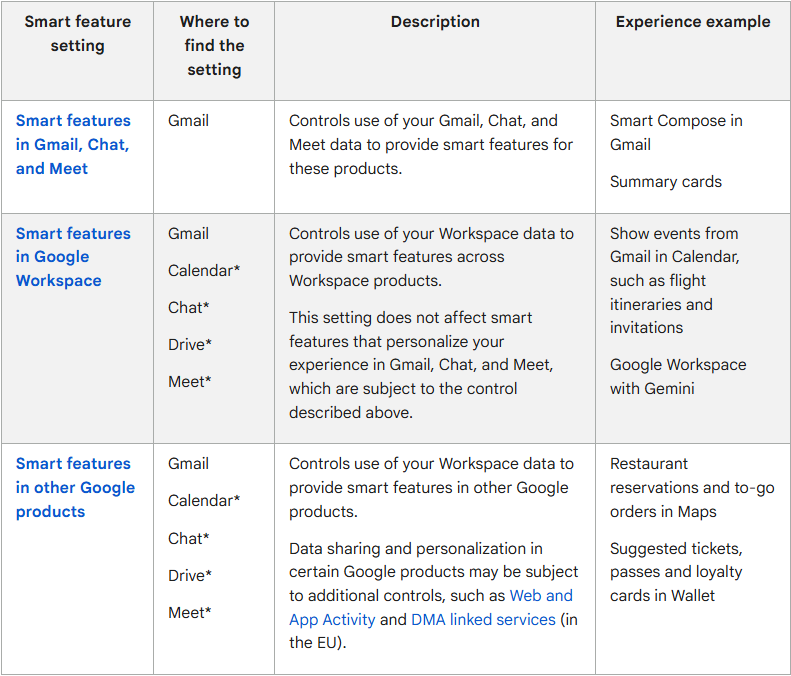
Is my data truly private with Google?
It’s worth stepping back and asking: “What do I sign up for when I use these smart features?” And that’s where the nuance lies.
- Google’s documentation states that turning the smart feature setting off means your content will no longer be used to improve the relevant smart features moving forward.
- However: the underlying data handling practices don’t change; the data may still be processed for core service functionality or in aggregated form.
- Also: for users in some regions (EEA, Japan, Switzerland, UK) the default for smart features is OFF.
- Historically, Gmail has faced scrutiny for how user data is processed.
The Logical Indian’s Perspective
The Logical Indian champions peaceful, constructive dialogue that protects individual rights while enabling responsible tech advancement. A balanced approach, where innovation coexists with clear consent, transparent usage, and strong user safeguards, serves both progress and public trust.